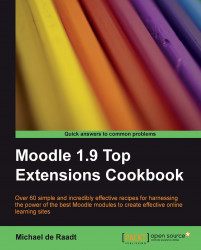The Moodle Modules and plugins database is filled with modules great and small. This book will review a range of useful modules and show you how to use them, but first you may want to know how you can find modules yourself.
It is helpful to know where the modules discussed in this book come from, and how they were judged as worthy candidates for review.
You may have an idea in mind, or you may just want to see what's out there. You'll need a web browser and an active Internet connection.
Point your browser to the Moodle Modules and plugins database. Refer http://moodle.org/mod/data/view.php?id=6009:
 |
Image source: http://moodle.org/mod/data/view.php?id=6009.
As you scroll down you will see list of modules that can be downloaded. At the bottom of the page is a Search facility:
 |
Image source: http://moodle.org/mod/data/view.php?id=6009.
You can also try an advanced search to get more specific about the following:
What type of module you want
What version of Moodle you have
A number of other features
The following is a search result for the term 'progress':
 |
Image source: http://moodle.org/mod/data/view.php?id=6009.
Each entry has a type, the version of Moodle that it is compatible with, and a brief description. Clicking on the name of the module will take you to a page with details about the module. This is the module's 'entry':
 |
Image source: http://moodle.org/mod/data/view.php?d=13&rid=2524&filter=1.
On each entry page there is a wealth of information about the module. The following is a list of questions you will want to answer when determining if the module is worth testing.
Will it work with your version of Moodle?
Is documentation provided?
When was the module released and has there been activity (postings on the page below) since then?
Is the module author active in the discussion about the module?
Is the discussion positive (don't be too discouraged by bug reports if the author is involved and reporting that bugs have been fixed)?
From discussion, can you tell if the module is widely used with a community of users behind it?
What is the rating of the module?
If you are happy with your answers to these questions, then you may have found a useful module.
Here is some additional information that may help you on a module hunt.
In order to get a sense of how modules will work, you need to have an understanding of the distinction between different module types. The following table describes common module types. Amid the array of modules available, the majority are blocks and activity modules.
|
Activity module |
Activity modules deliver information or facilitate interactivity within a course. Links to activity modules are added on a course main page and the activity module itself appears on a new page when clicked. Examples in the core installation are 'Forums' and 'Quizzes'. |
|
Assignment type |
Assignment types are a specific type of activity module that focus on assessable work. They are all based on a common assignment framework and appear under 'Assignments' in the activities list. Examples in the core installation are 'Advanced upload of files' and 'Online text' assignments. |
|
Block |
Blocks usually appear down each side of a course main page. They are usually passive, presenting specific information, and links to more information and activities. A block is a simpler type of module. Because they are easy to create, there are a large number of these in the Modules and plugins database. Examples in the core installation are the 'Calendar' and 'Online Users' blocks. |
|
Course format |
A course format allows the structure of a course main page to be changed to reflect the nature of the delivery of the course, for example, by schedule or by topic. |
|
Filter |
Filters allow targeted text appearing around a Moodle site to be replaced with other content, for example, equations, videos, or audio clips. |
|
Integration |
An integration module allows Moodle to make use of systems outside the Moodle instance itself. |
|
Question type |
Within a quiz, question types can be added to enable different forms of questions to be asked. |
If you are setting up your own Moodle instance for teaching or just for testing, take note of the version you are installing.
If you have access to the Site Administration interface (the Moodle site root page when logged in as an administrator), clicking on Notifications will show you the version number near the bottom, for example Moodle 1.9.8 (Build: 20100325). The first part of this is the Moodle version; this is what you need when searching through modules on the Modules and plugins database. The second part, labeled "Build" shows the date when the installed version was released in YYYYMMDD format. This version information reflects what is stored in the /version.php file.
If you are not the administrator of your system, consult the person who is. They should usually be able to tell you the version without looking it up.
Note
Moodle 2.0
The next version of Moodle to follow version 1.9 has been "on the cards" for some time. At time of writing, only preview versions of Moodle 2.0 have been released. The process of installing modules will not change in the new version, so most of the information in this book will still be valid. You will need to look for versions of modules ready for Moodle 2.0 as earlier versions will not work without adjustment. As modules are usually contributed by volunteers, there may be some waiting before this happens; the best way to encourage this re-development is to suggest an improvement for the module on the Moodle bug tracker system at http://tracker.moodle.org/.