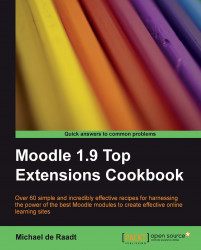Activity modules and blocks can have site-wide settings that you can adjust. These settings allow consistent changes in the use of the module across an entire site, but even during testing you might want to change such settings. It may be that you just want to see what settings can be changed globally for a module.
To achieve this you must have your web server running with Moodle installed. You need to be able to log in as the administrator, or get the help of someone who can. You should have installed the modules that you want to change settings for.
The following steps assume you have installed the Progress Bar block, which has global settings that can be changed.
Log in as the site administrator and visit the root page of the site. To get to the global settings of a module, on the Site Administration menu, select Modules, then Activities or Blocks, whichever is appropriate. The Progress Bar block is a block, so select Blocks to reach its global settings.
The next step is to select the name of the module. For our test, the module name is Progress Bar. The settings for the module should appear in a form.
 |
Not all activity modules or blocks have global settings. For many modules, this is not necessary. Changes to the global settings affect the configuration of the module, including any instances that may already exist, and any that are added in future, across the site.
Be a little careful when changing global settings on a live site. If the module is currently in use, changing global settings can affect the experience of students and teachers. Accidentally using invalid global settings can detrimentally affect the running of the module on the site.