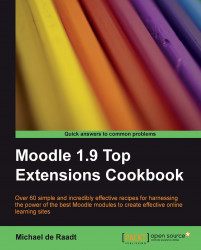This section is not a review of a contributed Moodle module; instead it is a quick guide to adding a game in a block in Moodle.
Copy the Flash game file to the Files area of your course in Moodle. Get the web path to the file by right-clicking on the file's name and copying the location of the file.
Go back to the course main page and add an HTML block from the Blocks menu.

Click on the configuration icon for the block. The configuration page for the block will appear as follows:

You can add a title for the block, but leaving it blank will omit the unnecessary block header (when editing is turned off).
In the WYSIWYG editor, switch to HTML source mode, by clicking the button on the bottom row of icons, second from the right, with a < > symbol on it.
Add the following HTML, replacing the URL http://localhost/moodle/file.php/2/invaders.swf with the URL of your Flash game file...