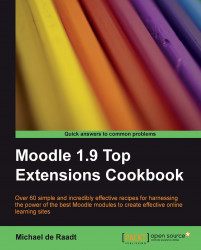|
Name |
My peers |
|
Module type |
Block |
|
Author |
Étienne Rozé |
|
Released |
2009 |
|
Maintained |
Actively |
|
Languages |
English, French, Hebrew |
|
Compliance |
OK |
|
Documentation |
Online documentation |
|
Errors |
Warnings displayed with error reporting turned on. |
The My peers block was originally called the My Teachers block. The block can still be used to show details of teachers to students, but with the advent of Moodle's new flexible role system, the block can now be used to identify people involved in a course, based on many different relationships.
Unzip and copy the my_peers directory into the /moodle/blocks/ directory then visit the Notifications page.
When installed, an instance of the block can be added to a course page by turning editing on and choosing "My peers" from the Blocks menu.
By default, the block is designed to show a list of teachers and their details to students. If this is all you want the block to do, you don't have to configure the block...