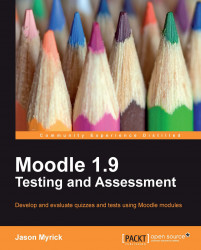Now, I mentioned earlier that if you didn't first select the image before adjusting the size, you will create an additional one and you will want to delete the old one. However, occasionally you may want to add more than a single image to a question.
The first thing you need to do is find the images you want. I have gone ahead and added a few more images to the course.
Now that we have uploaded several images to the course, I can show you about this function. Create Folder allows us to make different folders to hold our images. We now have several images related to fruits and vegetables, so we are going to create a folder titled Fruits and Vegetables.
The first thing we need to do is enter the name of our new folder into the textbox beside the Create Folder button. Once this is done, we click on the button and a new folder will appear above the images in the course, as seen in the next screenshot:

To place our images in the folder, we need to check each...