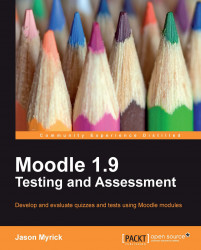Once all the questions have been created and are part of the Question Bank, we will move them to the test. Once we have added all the items to the test, including the Introductions, we will go to the bottom of the Questions in this Quiz section of the Editing Quiz page and we see two options, Show page breaks and Show the reordering tool. We are going to click on the Show page breaks checkbox.
Showing page breaks will give us a visual representation of where each page begins and ends. It will also give us the Up or Down Arrow next to the page break lines, which enables us to move the page breaks to wherever we want. There is also a delete option, the X, in case we want to get rid of a page break. We also have the option to add more page breaks by using the Repaginate with 'X' questions per page, located at the bottom left-hand side of the page. If we decide that we want to add more pages, or we have deleted some page breaks and want them back, just select the number of...