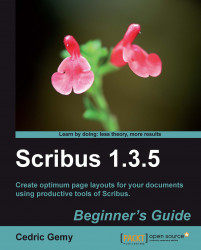No text without Text Frames: that's the rule in a layout program. Text has to be placed within areas somewhere on the page.
We have already used lots of Text Frames, especially in Chapter 2. So, you may know how to create one. But now might be a good time go deeper into the details and give you some advise and tips to help you be more efficient.
First of all remember T is the keyboard shortcut for the Insert Text Frame tool, and C the shortcut for the Select Item tool. You'll often have to manage with both.
Consider the three main ways of creating a frame (be it an Image Frame!) with the Insert Text Frame tool:
A single-click on the page will display the Enter Object Size window, in which you'll be able to set the Width and the Height of the future frame as well as the placement of the basepoint from which the size will be applied. The basepoint refers to the frame corners. This is very useful if you have a very structured layout like a catalog.
A press-drag-release action...