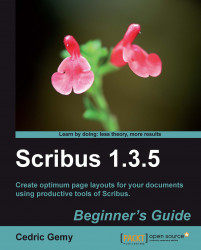Colors on frames will use the same color list. Let's follow some steps to see how this is done.
Draw a Text Frame where you want it on a page.
Type some text inside like "colors of the world" or use Insert | Sample Text.
Go to the Colors tab of the PP (F2). Click on the second button placed above the color list to specify that you want to apply the changes to the fill.
Then click on the color you want in the list below, for example, Magenta.
Click on the paintbrush button, and apply a black color that will be applied to the border (we could call it stroke too).
Don't forget that applying a stroke color will need some border refinements in the Line tab to set the width and style of the border. If you need more information about these options, refer to the Using lines section of Chapter 7.
Now, you can select the text or some part of it and go to the Colors & Effects expander of the Text tab.
Here you will again see the same icon we used...