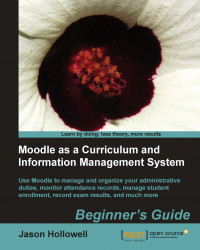The final step in this process is to add link destinations for all of the menu items that appear as links. This includes the eight items that appear in the submenu window as well as the Program and other menu items in the menu bar. Links to pages we have created with the Content Pages block as well as to any other location in your Moodle site or to an external site are possible. To insert the links, follow these steps:
With your text editor, again open the file we just edited found at
yourmoodledirectory/theme/aardvark_pro/aardvark_menu.php.Add links to the code from approximately lines 43 to 57 as shown in the following code snippet. For the submenu items, adding a link is as simple as copying and pasting a link between the quotation marks that appear after the
href= code. One simple way to copy a link is by navigating to the desired page with your browser and copying the link from the address bar. To add a link to the menu item, remove...