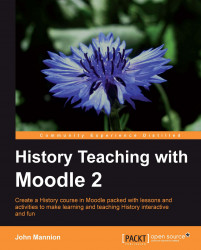We will now look at other ways of inserting a 'Quote of the Day' onto the page or another block which updates daily. In the following example, you can see the block entitled 'On This Day In History' which is taken from the BBC website and updates every twenty four hours.
 |
RSS feeds require little work and are a feature that constantly changes and updates without you having to do anything on the course page once it has been set up!
The RSS feeds serve to prompt discussion in class and engage students by reminding them of the relevance of the subject they are studying. When searching for suitable RSS feeds for your site, you need to look out for the relevant symbol on a webpage.
You will need to negotiate with your administrator for permissions to manage RSS feeds on your courses. The administrator needs to turn RSS feeds on throughout the site by going into Site Administration and Advanced features.
The relevant permissions can be found in the following screenshot when Teacher is selected...