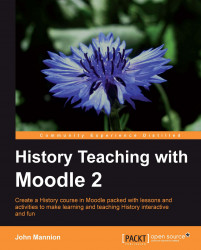As the creator and teacher of this course, you will want to be able to keep a backup copy for disaster recovery purposes and for use in the following academic year. If you go into Settings and Course administration, you will see the Backup link. Backing up the Year 7 History course involves a four stage process which is not nearly as complicated as that might sound.
Clicking the Backup link opens the Initial settings stage:
 |
The boxes that are ticked are the elements that you have permission to back up. If you wish to back up anything else, then you are going to have to negotiate with your administrator. The settings as they stand are sufficient to restore the course for use at the start of the following academic year without any of the user data from this year.
Clicking the Next button opens the Schema settings stage:
 |
The screenshot shows each of the different items that will be backed up in the file that is going to be created. Again there will be confirmation that user data will...