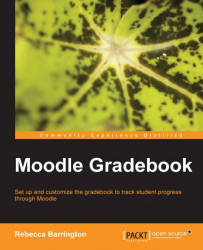We have seen how we can use number, letter, and scale grades, and how to add assignments to courses. We can grade this work and we can set up the gradebook to calculate course totals.
We will now look at how we can view reports for all and for individual students, and some of the other ways in which the grade reports can be customized and exported. There are four main reports:
Grader report
Outcomes report
Overview report
User report
We have already seen the grader report a few times throughout this book as it is the main screen we see when we go into the gradebook.
To get to the grader report we go into the Grades area.
Click on Grades in the Settings block.
If you are using the tabs layout, make sure that the View | Grader report are selected. If using the drop-down list to navigate the grades area, ensure that the Grader report under the View heading is selected.
You can see the tabs and drop-down menu in the following screenshot:
This report...