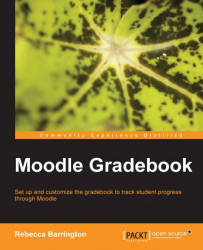A student can access the gradebook in the same way as a teacher. They will click on Grades in the Settings block.
When a student views their grades, it is their own user report that they will see. Students can also view the overview report. Both reports look the same for the students as they do for the teacher. However, they can only see their own reports, whereas a teacher can view the reports for all students on the course.
Note
By default the gradebook is available for students to view. If you would like to turn off access to the grades for students, you can do this in the course settings. (From the main course screen, go to the Settings block and click on Edit settings. In the General section, find Show gradebook to students, and change this from Yes to No).