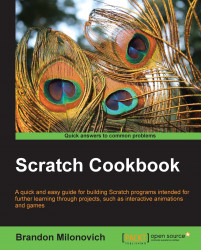Scratch comes with a variety of sounds built-in that we can use beyond the default meow sound. Here we will see how to access them and get them into our programs to be played back at various points.
Refer to the previous recipe to have the ability to play a sound in your program. You may also apply this recipe to another program you have already added sound to using your knowledge from the previous recipe.
Let's get started:
You'll notice on the top of the script area there is a third tab we have not used yet called Sounds. Click on this tab. You'll see the following screenshot:

Click on the Import button that looks like a speaker. The following dialog box will appear:

Choose a category of sounds from the list of categories, this will open up a variety of choices of sounds to use.
We'll import from the Music Loops category. Once you open a folder, you can click on the sound once to hear it previewed for you. We'll import cave into our program...