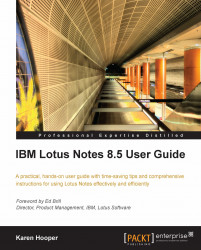When we open an application in Windows, we will see it in the taskbar at the bottom of our computer screen (unless we have changed that option). When we open our e-mail or a message in Lotus Notes, a window tab appears for each opened item at the top, just under our menu options.
We can choose how we would like our window tabs to appear in Lotus Notes; these choices can be selected under File | Preferences | Window and Themes. The available choices are:
Open each document in its own window: This option ensures that these windows appear in the taskbar of Windows—same behavior as Microsoft Outlook.
Open each document in its own tab: This is the default setting in Lotus Notes.
Group documents from each application in a tab: This is a great option if we want to keep our tabs more organized. The following is an example of this option. For the calendar, there are two pages open—Mary Johnson - Calendar and the Weekly Management Meeting calendar entry. If we select this option, the new way to close window tabs is the red X icon at the far right side of the window tab bar.

If we have selected to group our tabs, then we will have an option to close the group when we right-click on the tab.

Tip
To close all currently opened window tabs, select File | Close All. An alternative way to close an opened window tab is to press the Esc button on the keyboard.
Window tabs can be rearranged by dragging them into a preferred position.
We can switch to a different window tab by pressing Alt+W. This will display a number for each window tab currently opened; type the number of the window tab we want to open.