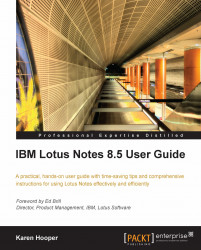Overview of this book
IBM Lotus Notes is an integrated desktop client option providing security-rich e-mail and calendar capabilities with a powerful platform for collaborative business applications. Lotus Notes enables you to take your business communications to a new level efficiently, quickly and productively. Many of us use Lotus Notes in our work on a daily basis and being able to use it more efficiently and smartly will benefit our hectic work lives. This exciting user guide enables business users to master all these aspects simply and effectively.This book provides comprehensive coverage of Lotus Notes in its entirety. It is easy to follow the instructions as they come with clear explanations and screenshots. This book will introduce the important features of Lotus Notes and at the same time give business users a deeper and clearer understanding of basic functionality, providing the answers to many questions that are encountered while sending mails, using calendars, and working with Lotus Notes applications.This practical, hands-on user guide shows you how to master all of the new features of Lotus Notes 8.5. This book begins by exploring the client interface of Lotus Notes including the Open List, the Home Page, the Side Bar, as well as many other options. You will see how Sametime facilitates instant communication, and how to get the most out of it. Widgets— small applications that you can install in the Lotus Notes side bar— such as LinkedIn, Google Maps, World clocks, Wikipedia search, and more are discussed at length, enabling you to access valuable information and also customize the widgets quickly.Messaging is covered in detail, with many time saving features explored. You will learn how to manage your Contacts, and even offer access to others as required. Moving ahead, you will see how calendars can be used to manage time effectively, especially with meetings. Next you will explore Notes applications, and how to work remotely with Lotus Notes. Finally, we introduce Symphony, which is an office suite that is included in Lotus Notes. By following the practical, real-world examples, you will successfully master Lotus Notes and be able to get the most out of this diverse application.