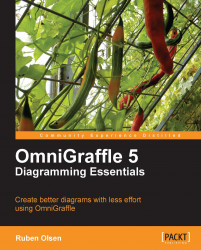You save a diagram by either using the File | Save or File | Save As menu commands, or you can use the ⌘+S or ⌘+⇧+S keyboard shortcut combinations. The save or save as dialog is the standard Macintosh one, thus you should feel quite at home.
Confusingly, on the Macintosh a file might really be a folder. A good example of this behavior is the Application folder. The "applications" (like OmniGraffle) are really a folder on their own with a special file structure. In these folders you will find a lot of supporting files and directories.
This collection of files is called a bundle. For applications we have Application bundles—and data saved by an application is called a file bundle.
OmniGraffle might store your diagram in a file bundle. If you let OmniGraffle store your diagram in a file bundle, you cannot send this as an attachment as it is really a directory.
If you want to send your OmniGraffle diagram in an email, you have two choices: You can either create an archive of the file, or you can force OmniGraffle to save your diagram as a single file.
If you want to choose to save the diagram as a single file, or a file bundle, you will have to use the Document: Document property inspector. If the inspector is not visible, just use the ⌘+4 keyboard combination, or use the Inspectors program menu.
 |
In this property inspector you have a drop-down menu called File format options. In in this drop-down menu, choose Save as flat file if you need to e-mail your diagram.
 |
You might ask if there is a drawback to saving diagrams as flat files, compared to creating an archive of the file bundle. Without going into too many details, the answer is that saving your diagram might take up more space when being sent by email, compared to creating an archive of the file bundle.
An alternative is to check the Compress on disk option in the Document property inspector.
Without compression, the diagram you created in this chapter will take up approximately 128 kilobytes of space. With compression, the document will only take 52 kilobytes. If your diagram becomes a bit elaborate, the size can become quite big. It is not unknown for diagrams to become several megabytes in size. Sending documents of such size can be cumbersome.