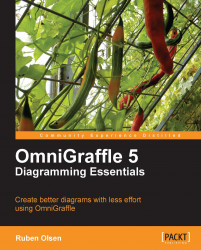If your co-workers, friends or family have not installed OmniGraffle or perhaps even don't use a Macintosh (such a shame!) you can still share your diagrams by exporting your diagram. To access the export dialog, use the File | Export command, or by using the ⌥+⌘+E keyboard shortcut combination.
There are several unique OmniGraffle options in this dialog that you should familiarize yourself with (however, it's a bit out of the scope for us to go into the details of the common options like navigating your files, creating new folders, and so on).
 |
The first thing you must decide is the Format of your export file. OmniGraffle supports several well-known formats—but for common, inter-office use you should either use PNG bitmap image or JPEG bitmap image. If your exported diagram is to be used in another Macintosh application, it might be more suitable to use PDF or EPS vector image.
If you decide to use JPEG bitmap, a tailored dialog box for JPEGs will be shown instructing you to choose the amount of compression. Always choose the best quality possible unless your drawing is really enormous.
In fact, most of the various formats will add their own tailored dialog box.
The Export area is a drop-down menu where you can export either just selected shapes, a specific region, the current canvas, or the whole document. If you just want to export your diagram without any white space around your diagram select all the shapes (that is, select the whole diagram by using the mouse or the ⌘+S keyboard combination), then choose the Current selection from the dropdown.
The Scaling should be set as appropriate. The value in this dialog really depends on what you are going to use your exported drawing for. If it's only for showing a draft of the drawing to a co-worker, then 100% is more than good enough. If you want to use your drawing in printed matter like a brochure, then 150% or even 300% is needed, depending on the size of your printed matter. You will have to ask your printer about this.
The Bitmap resolution is also dependent on where your exported image is going to be used. For printed matter, 150 or 300 dots per inch is adequate. If your diagram is going to be used in a Powerpoint or Keynote presentation, 92 dots per inch is enough.