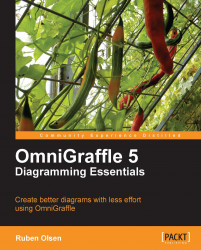As you've learned in Chapter 1, a line can have an arrowhead. It is also possible to assign an arrow tail to a line. It would thus not make much sense calling this shape a one-dimensional shape.
When working with the diagrams so far in the book, you may have noticed that the line shape works a bit differently from the compound shapes. Compared to other shapes, you can drag and drop the size of the shape in both the horizontal and the vertical direction to change how the shape looks.
A good example is if you start with a perfect square (or a rectangle as the proper name really is), you can extend this shape into an oblong. With a line shape you cannot make this into a rectangle. You can only change the length of the line by dragging and dropping; you cannot extend its thickness without resorting to using the Line and Shape style palette.
A line shape can have the following properties:
Shape stroke and color
Stroke corner radius
Shadow type, color, and size
Connection points...