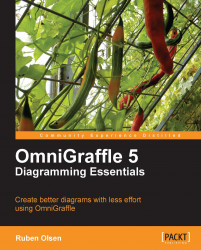The Style Brush Tool will copy the style from a selected shape and apply the style to other shapes on your canvas.
This tool is very handy if you need to selectively decide on which shapes you want to copy a style to. Compared to using the Style Tray—; this tool is quicker to use for tasks involving deploying the whole style from one shape. However, if you need more fine-grained control the Style Tray is probably the quicker tool to use.
This does not mean that the Style Brush Tool does not have the ability to apply only a few styles from one shape to another—it has, and you will learn to do this in a few moments.
Let's learn to use the Style Brush Tool by experimenting.
Create five different shapes (rectangle, circle, diamond, cloud, and star), and fill the rectangle shape with some light blue background color.

Double-click on the Style Brush Tool as you will be using it more than once.
When you first click on the Style Brush Tool icon in the Canvas...