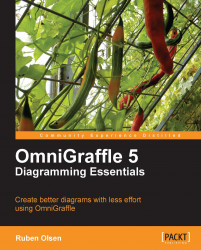The Rubber Stamp Tool is an efficient tool if you need to copy or replicate one shape more than once.
The Rubber Stamp Tool has two states—one state where the tool is ready to copy another shape, and the other state where the tool is ready to place copies of the shape on the canvas. You can see which state the Rubber Stamp Tool is in by looking at the small rectangle on the stamp. If the rectangle is empty(![]() ) the tool is ready to copy a shape. If the rectangle is filled(
) the tool is ready to copy a shape. If the rectangle is filled(![]() ) the tool is ready to place copies on the canvas.
) the tool is ready to place copies on the canvas.
Lets use the Rubber Stamp Tool to copy some of the shapes in the previous section.
When you click on the tool, the mouse pointer changes into a rubber stamp icon.
Click on the tool and place it over the circle—notice that the rectangle on the stamp is not yet filled.
 |
Now click with your mouse and watch the rectangle on the stamp icon become black.
As you move the stamp-shaped mouse pointer around, you'll notice that there is a square...