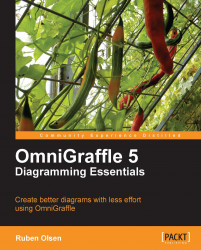|
When diagrams become complex and you want to change the appearance of many of the same objects, you can either hold down the shift key on your keyboard and select the shapes you need to change, or you can use the built-in selection functions in OmniGraffle.
There are three built in methods of selecting shapes:
The Edit | Select | Similar Objects menu command.
The context sensitive menu when right-clicking on selected shapes (Select | Similar Objects).
Using the Canvas: Selection inspector.
If shapes are connected to each other, it's also possible to select connected shapes from the application menu or the context sensitive menu. You will deal with connected shapes later.
Similar shapes are shapes that have exactly the same styling, not the form, type or size of the shapes. The styling can be; the filling color or blend of the shape, the stroke thickness, the corner radius, the stroke color, the shadow, if the shape is filled with...