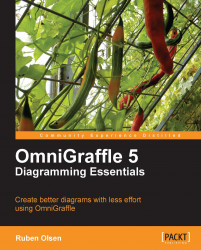Before you learn how to work with objects on layers, you will need to get a basic understanding of the various operations you can perform on your layers.
There aren't any keyboard shortcuts dealing with layers. Everything you need to do with your layers is found in the Edit | Layers menu. You will also find the most used commands using the Action button (![]() ) found in the bottom of the Canvases Sidebar.
) found in the bottom of the Canvases Sidebar.
If you right-click on a layer in the sidebar, you will get access to the same layer menu commands as are found using the Action button.
You can add a new layer by either using the Edit | Layers | New Layer menu command or using the New Layer button(![]() ) found in the bottom of the sidebar. A new layer will appear on top of your current layer, and then become the active layer for editing.
) found in the bottom of the sidebar. A new layer will appear on top of your current layer, and then become the active layer for editing.
For OmniGraffle Professional users, there is something called New Share Layer in the Edit | Layers menu—this concept will be covered later in this chapter.