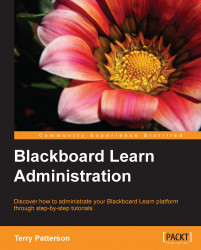We need to get Windows Server ready for the Blackboard Learn installation process. Our first task is to set the JAVA_HOME environment variable within our application server. Here are some simple steps to set this variable to the location of your Java installation:
Right-click on Computer and select Properties.
Click on Environment Variables in the Advanced tab in System Properties.
In the System variables list, find JAVA_HOME and click on Edit. If JAVA_HOME doesn't exist in the System variables list, click on New. A new window will appear. The Variable name field should read
JAVA_HOME.Enter the full path to our JDK installation in the Variable value field, for example,
C:\Java\jdk1.7.0_17\bin.Click on OK.
The following screenshot illustrates these steps:

If we are installing Blackboard Learn on Windows Server 2008, we should refer to the Blackboard Learn document titled Configuring Windows Server 2008 IIS 7 Roles and Features. Other prior versions of Windows...