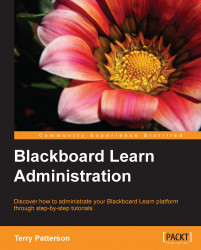So we have exported or archived our course content from our instance and our instructor wants to re-use the course shell. How can we remove the users from this course, or remove parts of course content without recreating the course shell? The Bulk Delete option within Blackboard Learn is a great tool for this situation. Let's go through the Bulk Delete process for one of our courses.
We need to start back in the Course Search page, which we access by clicking on the Courses link within the Courses module on our System Admin tab. We then search for our course and once we find it in our search results, we click on the chevron to the right of the course name. In this menu, we click on the Bulk Delete option. The Bulk Delete page loads, shown in the following screenshot:

Here, on the Bulk Delete page we notice a few things. First, we are within the course to run this command. This is surprising because most administrator commands are run outside...