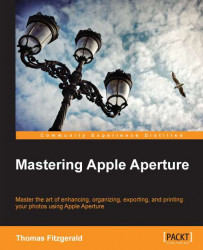The Highlights and Shadows tool is a very useful tool for recovering detail from the shadows and highlights of an image. Apple has actually changed the way the Highlights and Shadows tool works in Version 3.3 of Aperture, and it is now a lot more powerful. One of the big changes Apple made is that it now works with the full floating point extended range data. Previously it only worked in the clipped visible range. This means that you can now recover clipped highlights with it. They also changed the algorithm so that it looks natural.

To use the Highlights and Shadows tool carry out the following steps:
To apply the Highlights and Shadows adjustment, check the Highlights and Shadows checkbox from the Add Adjustment menu at the top of the adjustment panel.
To bring down blown highlights or reduce the intensity of the highlighted areas of your image, drag the highlight slider to the right.
To bring out detail in the shadows, drag...