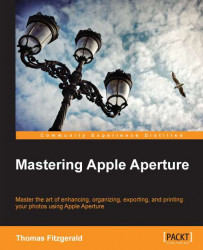Effects are an invaluable part of Aperture. They allow you to save recipes of adjustments for reuse. You can even share them with other computers or even other Aperture users. Saving and editing presets might not seem like that advanced a feature, and anyone who has been using Aperture for a while has undoubtedly worked with effects by now, however, there are a lot of little tips and tricks to consider when working with effects.
To save an adjustment recipe as an effect preset carry out the following steps:
To save an effect, select an image that has some adjustments applied to it, and from the effects menu choose Save Effect.
This will bring up the Effect Presets window (refer to the following screenshot). Here you can name your effects.
- On the right-hand side of the panel you will see a list of adjustments that are going to be saved with your effect. These are the adjustments currently applied to the...