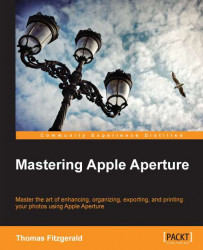The beauty of Curves is that it's not limited to affecting all areas of the image. For example, if you wanted to just add warmth to the shadow for example, you can easily do that using Curves. The same goes for tinting the highlights.
Let's start by looking at how to tint shadows. In the start of this chapter, we looked at how to limit our editing to the bottom part of the curve. We will use the same technique to tint the shadows. As an example, we will warm up the shadows, but you can use the same method to add cooler tones, or even green or some other color to the shadow portion of an image.
Start by adding a Curves adjustment to your image.
Switch to the Red channel on the Curves adjustment controls. Add a point in the center of the curve. Add another point on the graph just to the right of this and add a third point at the intersection of the third graph line. It should look something like the following screenshot: