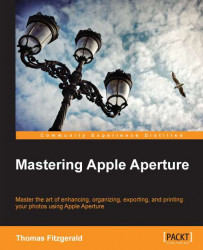There are a couple of ways you can export your edited images out of Aperture.
We'll cover the dedicated export function in the next section Exporting versions, but first let's look at the other two options.
If you drag-and-drop an image out of Aperture, you will get a JPEG copy of your edited image. Aperture does this instantly, and you may be wondering just how it's able to do it so quickly. It actually uses the previews that Aperture creates when you import, and edits those preview images. You can control the quality of these exported preview images by going into Aperture's preferences. The same applies to the images accessed through OS X's system-wide media browser.
We briefly covered how to change the preview settings in the previous chapter, but...