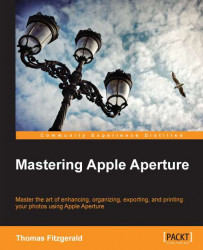As we have already learned, you can use the systems print to PDF functionality to save the PDF files directly from the Aperture print dialog, with all layout and other settings you may have set intact. One good use for this is for sending contact sheets to a client. In the past these were traditionally printed, and while that is still often the case, it is a common request now to have contact sheets delivered to a client via e-mail. The following steps will show you how to do this in Aperture:
Select the images you want to send to your client in Aperture, and make sure any metadata you might want to include has been entered.
From the File menu select Print.
This brings up the print dialog box. From the list of presets, select Contact Sheet.
If it is not already showing, select the More Options panel.

Adjust the number of rows and columns till your contact sheet looks the way you want it to.