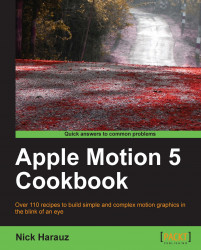Sometimes trying to remember all the keyboard shortcuts from several applications can be a daunting task. We can easily customize our keyboard in Motion to suit our individual needs.
With a blank Motion project open, go to the Motion menu and choose Commands | Customize. For those of you who use FCP X, the following interface should look very familiar:

The keyboard is currently using the standard shortcuts that ship with Motion (shown in the next screenshot). In order to make changes, we need to duplicate the keyboard. Click on the Keyboard Set menu and choose Duplicate. Rename the keyboard to your liking.

Click on the letter A. Notice that in the Key detail field, all the commands associated with A show up. One of them is Record Animation. Notice that it's color coated, allowing us to see what category it belongs to under Command List. The A key in FCP X is the selection tool. Let's remap our keyboard to reflect that in Motion.
Click on the Record Animation field in the No Modifier column and drag it out of the box until you see a puff of smoke; now release your mouse.
In the Command List, choose Tools. Locate the Edit tool and drag this to the Key Detail | No Modifier section of A. Now, click Save.
Test out your newly-mapped keyboard by hitting T to activate the Text tool followed by A to jump back to the Edit tool.