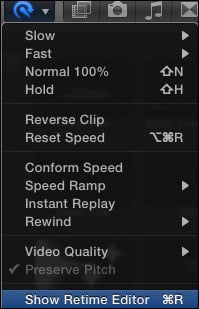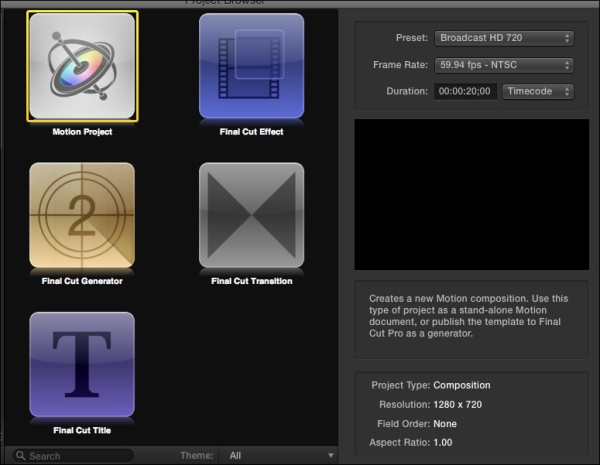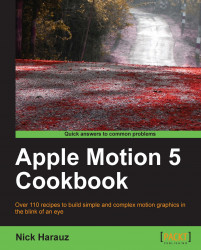Overview of this book
Let's face it, people like images that move. Whether you see images on a moving billboard, walk into a bank with an LCD screen, watch TV, or surf the Web, motion graphics are everywhere. With an even greater demand to integrate motion graphics in just about every type of video or interactive content there is, this book will help you get there with Motion 5. It's all about creating eye-catching titles, transitions, and effects!"Apple Motion 5 Cookbook" contains exercises for the beginner and seasoned motion graphics user. You will learn how to navigate Motion's interface and quickly grasp the tools available to you while creating sophisticated and sleek animations in both 2D and 3D environments. Not forgetting visual effects, we will also explore motion tracking and green screen techniques that will help you composite like a pro. Let's launch the application, grab a cup of coffee, and get started on this exciting journey!The exercises will take you right from creating your very first Motion project through to export. You will learn how to navigate quickly and efficiently through Motion's complex interface and toolsets so that you can focus oncreating your masterpiece!You will learn how to create a new project and import material into that project from the File Browser and Motion's vast and rich content library. From there, you will learn to manipulate and animate these source files using Motion's behaviors, classic keyframing techniques, adding filters, and master the built-in tools such as particle systems that will knock your socks off! Last but not least, you will export your projects to a variety of different formats including DVD, as a Final Cut Pro generator, and the Web.The "Apple Motion 5 Cookbook" contains downloadable content for each chapter and is packed with screenshots and illustrations. After reading this book, you'll be creating motion graphics and visual effects in no time!