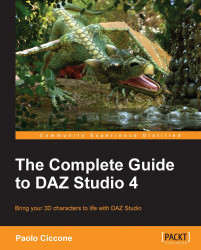The most efficient, fast, and fun way of using Studio is to use a few keyboard shortcuts in combination with the mouse. This workflow avoids interruptions in the creative process caused by searching for specific tools in the UI. For example, it's much faster and less distracting to press Cmd + S (on Mac)/Ctrl + S (on Windows) to save a scene, instead of taking your eyes away from the scene, looking up for the File menu, and then searching for the Save option.
Note
As Studio works on both Mac OS and Windows, it's necessary to find a notation to refer to keyboard combinations that work for both OSs. Macintosh uses the Cmd key to trigger special key combinations. Windows uses the Ctrl key. So, when you see something like Cmd/Ctrl + S, it means that you need to press a key combination that on Mac OS is Cmd + S and on Windows is Ctrl + S. Similarly, Opt/Alt + S indicates Opt + S for Mac OS and Alt + S for Windows.
If we look at the toolbar that has been created...