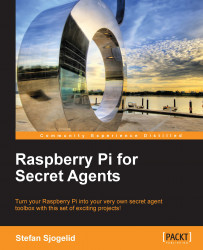Instead of listening in on the action, maybe you'd like to be the one creating all the noise by making the Pi an extension of your own voice. You'll be on a computer with a microphone and the Pi can be somewhere else broadcasting your message to the world through a pair of speakers (or a megaphone). In other words, the roles of the Pi and your computer from the previous topic will be reversed.
First make sure SoX is added to Windows as per the instructions in the Listening on Windows section.
Connect your microphone and check the input volume of your device. On Windows 7 you'll find the settings in Control Panel | Hardware and Sound | Manage audio devices under the Recording tab. Make your microphone the default device by selecting it and clicking on Set Default.
Start a command prompt from the Start menu by clicking on the shortcut or by typing
cmdin the Run/Search field.We can start a monitoring loop first to ensure our microphone works...