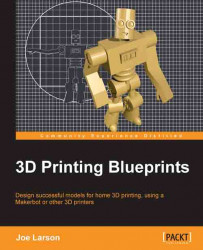Blender opens with a default scene that contains a cube, a light, and a camera, none of which are necessary for this project. So to begin, the virtual work area will need to be cleared and a new file will be created for this project. Saving early is a good idea to name the project area. Saving often is a good idea in case anything bad happens; there is always a risk with any computer project. Saving incrementally is a good idea as a kind of back-up undo memory. And as this is the first project, a basic directory for the projects to follow will be set up. Carry out the following steps to create a new file in Blender:
Open Blender.
In the menu at the bottom of the 3D View panel choose Select | (De)Select All or press A to toggle the selection. As the cube was selected before this, the toggle will switch it so nothing is selected.
Choose Select | (De)Select All or press A again to select everything in the default scene.
Choose Object | Delete or press X to start the delete operation...