Similar to what has been done in other projects, add a Boolean modifier to the ring and difference the
Fingerobject from it. TheFingerobject obscures the effect of this operation, so hide it. One way to do this is to select (right-click) theFingerobject and navigate to Show/Hide | Hide Selected from the menu at the bottom of the 3D View Panel Object or press the H key. Another way is to click on the icon that looks like an eye in the Outliner on the line for theFingerobject:
The ring is now perfectly serviceable, but there's no harm in making it a little more appealing. Enter the Edit Mode (Tab). Again, notice that without applying the modifier, its effects are undone while in Edit mode. Loop Cut (Ctrl + R) the cylinder around the middle-click and left-click twice when selecting, so the slice does not slide up or down:

Scale (S) the newly sliced ring slightly outwards. The scaled ring of points should not extend more than 1 mm (one small grid square in the background...
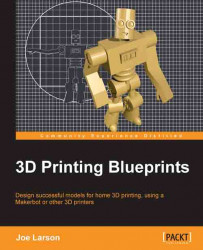
3D Printing Blueprints
By :
3D Printing Blueprints
By:
Overview of this book
A new industrial age is here. Machines designed to build useful and interesting objects have moved from the factory to the home. Whether you have a 3D printer or not, learning how to design your first 3D models is the best way to become part of the 3D printing movement. 3D Printing Blueprints will teach you, step by step, the tools and techniques of using Blender, a free 3D modelling program, to build 3D models for printing with simple and fun hands-on projects.3D Printing Blueprints uses engaging and fun projects that teach Blender modeling for 3D printing through hands-on lessons. First you'll learn basic modeling and make a small simple object. Then each new project brings with it new tools and techniques as well as teaching the rules of 3D printing design. Eventually you'll be building objects designed to repair or replace everyday objects. Finally you'll be able to even tackle other people's models and fix them to be 3D printable.
Through the course of doing the blueprints you will custom build one-of-a-kind objects that you can call your own. Starting from a custom vase formed from a picture, lessons will progress to a multi-part modular robot toy. Then simple machines will be designed with custom gears and functions. Eventually you'll learn how to download models from the Internet and make custom objects. Finally you'll be able to build models with near real life specifications and make a print that can be used for small object repair.
3D Printing Blueprints will teach you everything you need to know about building custom 3D models to print successfully on modern home 3D printers.
Table of Contents (17 chapters)
3D Printing Blueprints
Credits
About the Author
About the Reviewers
www.PacktPub.com
Preface
 Free Chapter
Free Chapter
Design Tools and Basics
Mini Mug
Face Illusion Vase
SD Card Holder Ring
Modular Robot Toy
D6 Spinner
Teddy Bear Figurine
Repairing Bad Models
Stretchy Bracelet
Measuring – Tips and Tricks
Index
Customer Reviews

