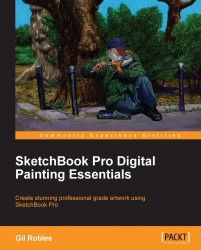Every brush in your brush palette can be tweaked using the brush properties icon shown in the following screenshot:

Not all of the brushes have the same number of choices though. In the next screenshot, you will see the Brush Properties window for the Pencil and Felt Pen brushes side-by-side. You can see that you have more options to tweak in the Felt Pen brush window than the Pencil brush window.
Your full set of choices include: Brush Radius & Opacity, Brush Color, Brush Advance Properties, and Brush Texture.

You can explore a full set of brush properties by setting up a Do-It-Yourself Brush as follows:
Select the brush library by clicking on the icon at the upper-right corner of the brush palette. At the upper-right corner of the dialog box, you will see a small ring of dots as shown in the following screenshot:

Click on the icon at the upper-right corner of the dialog box and select New Brush from the given choices.