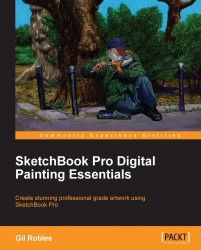Because SketchBook Pro has so many brushes, there are a number of ways to create a pen, brush, or ink drawing. There's a Chisel Tip Pen, Felt Tip Pen, Ballpoint Pen, Copic Multi-liner, and a Copic Drawing Pen. All of these will give you a line similar to what you would get using those types of markers. If you are looking for something that resembles a nib pen or comic-style inking brush, then you would have to do a little tweaking of your brush properties or create a Do-It-Yourself Brush.
The Pencil tool works well as a dark ink line, although the line will be a bit soft compared to an inked line. As long as your preferences for the canvas are set at no less than 4000 for either the Height: or Width: fields and the Resolution: field at least at 400, the pencil line will be a very dense black. To change your preferences, on the menu bar, go to Edit | Preferences | Canvas. The Pencil tool will give you a quality that the marker tools lack—a more lively line that...