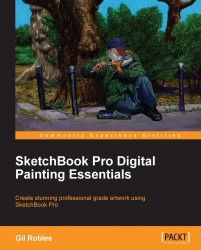If you created and scanned an original drawing using pen and ink on paper, SketchBook Pro allows you to import that image. The image should be scanned in no less than 400 dpi and saved as a TIFF, JPEG, or PNG file.
Click on the add image icon in the Layers editor, as shown in the following screenshot, to import your image onto the canvas:

When the image is imported, the zoom/rotate/move canvas tool will be activated so that you can resize your image to fit the canvas, as in the following screenshot:
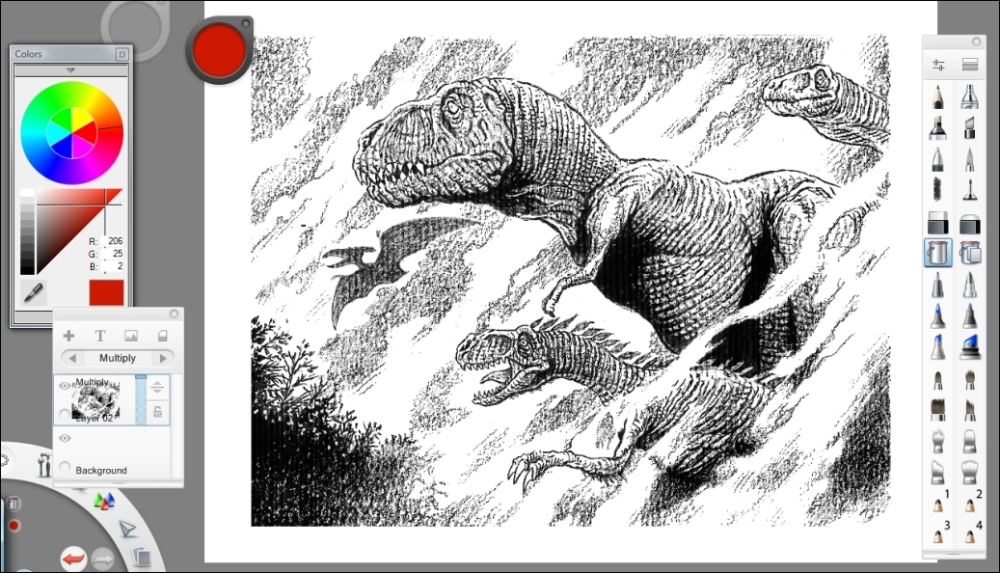
Once the image is on the canvas, go back to the Layers editor and select Multiply from among the blend modes. You can see this in the following screenshot of the Layers editor. This will allow SketchBook Pro to ignore the white areas so that you will be able to add color to your image.

It is good practice to work from the background toward the front when coloring the image. The Bucket tool is used to add a warm color to the background. The background color will...