One of the beauties of SketchBook Pro is that there is more than one way to accomplish a task. When making corrections, keep in mind that you have more than one way of doing this. There are the obvious Undo/Redo and Eraser options. The Lasso tool allows you to select and either cut, move, or resize a specific object. You can also use the layers as tracing paper, making corrections on a layer placed above your image and erasing what's underneath, and then merging the layers. Having many options comes in handy because one option might require more work than the other. If you decide to use the layers as tracing paper, it would require more work to make your corrections; however, using the layers allow for unlimited undos. If you choose the Undo option, you must remember that you have a limit of 30 undos. It's also a good idea to save your document at different intervals in case you want to return to an earlier version. SketchBook Pro automatically names your document when...
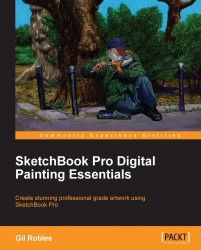
SketchBook Pro Digital Painting Essentials
By :
SketchBook Pro Digital Painting Essentials
By:
Overview of this book
Sketchbook Pro is a professional grade painting app that is easy to use and which helps you create digital art that looks like paintings created using ink and color. Using Sketchbook Pro, you can transform your digital art into true masterpieces that resemble work done using traditional mediums.
SketchBook Pro Digital Painting Essentials will show you how to transform your digital art into true masterpieces. This book will guide you through the many tools and options available in Sketchbook Pro such as the symmetry tool, layer editor, and blend modes to create images that look as though they were done by hand using traditional tools and mediums. This unique book offers inspiration with hands-on techniques and gives you an insight into a professional artist's mind.
Starting with an overview of the program, this book will help you customize and set your preferences to help you produce the best possible images for use on the Web or for print. You will be able to look over the author's shoulder as he demonstrates the use of the tools to create artwork that looks like it was painted or inked. This book will then show you how you can draw basic illustrations and then how to create acrylic paintings. You will also learn about file saving options; which ones are best for what you intend to do with the artwork. The book will also show you how to export the images you've created to other software and will give you tips and tricks that will help you make the most out of Sketchbook Pro. SketchBook Pro Digital Painting Essentials will give you an extensive overview complete with supporting imagery of how each piece of art was made, and by the end of this book, you will have created multiple drawings using Sketchbook Pro.
Table of Contents (13 chapters)
SketchBook Pro Digital Painting Essentials
Credits
About the Author
About the Reviewers
www.PacktPub.com
Preface
Setting Your Preferences and Customization
Creating an Image Using Pen, Ink, and Color
Creating a Painting
File Saving Options
Tips and Tricks
Index
Customer Reviews


