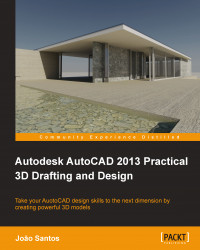There are several possibilities for starting a 3D project. We may:
Create a 3D project from a complete set of 2D drawings, with all the necessary views included. Here, we don't have to project or idealize; we just have to decide the best approach and the commands that are to be used.
Create a 3D project from a plant view and some other elements. Here we have to project a lot and probably have to study several possibilities in order to find the most suitable project.
Create a 3D project from scratch. We have nothing except some conditions about space, functionality, or others.
For any of these possibilities, the keyword is planning.
First, we have to carefully plan the work. Instead of immediately starting to model, it's better and less time-consuming to decide a draft sequence of tasks.
Some important questions at this phase:
Do I have access to something similar?
How complex will my project be?
Do I have some 3D blocks that I may use?
Have I created the needed layers and other definitions (layouts, styles, and so on) in another project?
Am I going to use external references in my project?
Do I have all the necessary information?
If we have 2D drawings, these must be carefully studied, especially if there are any inconsistencies between views and how to start.
Next, we set up our model. We can open the most important 2D drawing and save it with a different name; we can start a drawing and insert the other drawings as blocks or external references. We must verify if units are coherent, by applying the UNITS command.
Continuing set up, we create layers and other definitions. A winning command here is ADCENTER, also known as Design Center (Ctrl + 2) that allows for gathering all layers, blocks, and other definitions from other drawings without opening them.
If we pretend to make some nice realistic images (rendering), we must be careful with layers, knowing that the easiest way to assign materials is by layer.
Should we start from floor plans or elevations? Well, it depends on the project. We can model from plans, but some parts may come from other views and then be positioned.
A final piece of advice is to keep several versions of your project. When an important step is achieved, we must save a backup copy. If we change our mind about a step or if the current file is corrupted, we minimize the losses.