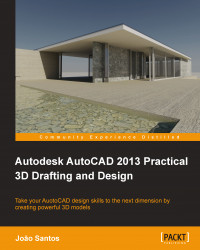To correctly understand a 3D model, we need to view it from different angles, view it closer, from the inside, and so on. When creating or selecting objects, setting a correct and unambiguous view is fundamental. We are not scaling or rotating the model, just viewing it from a different perspective.
Zooming and panning are fundamental tools in AutoCAD and in 3D modeling. Nowadays, we all use a wheel mouse or other advanced input devices with scroll functionality. With a wheel mouse we can:
Zoom in / zoom out: By rotating the wheel forward we zoom in and objects get closer; by rotating the wheel backward we zoom out and we see more of our scene.
Zoom extents: By double-clicking on the wheel quickly, we see the drawing extents, that is, all the areas occupied by objects in the model get extented (including those areas that are visible when layers are turned off). This is quite useful in 3D and large models. Often, after orbiting, objects may...