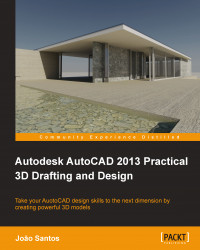In 3D, the UCS icon, represented by the three orthographic axes, is very important as it tells us every instant which and where is the active UCS. Normally we work with a 3D icon, but a 2D icon is also available.
Depending on the situation and current visual style, the UCS icon can adopt different aspects:
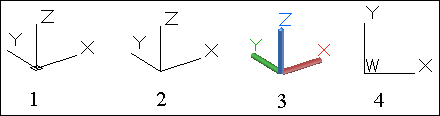
In 2D wireframe visual style, the icon is represented by lines. If the UCS icon has a small square (as shown in image 1), it means that the world coordinate system is current. Without the small square (as shown in image 2), it means it's a current user coordinate system. With all visual styles, except 2D wireframe, the icon is shaded (as shown in image 3) and there is no difference between the world coordinate system and the user coordinate system. Particularly in 2D projects, we may opt for a 2D icon (as shown in image 4) where the Z axis is absent and the world coordinate system is indicated by the letter W.