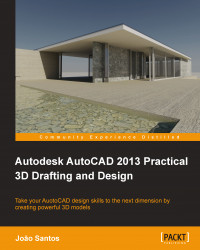Two frequent operations when modeling in 3D are rounding and chamfering edges.
To round or to fillet edges, we have two commands. The first one is well known from 2D.
The FILLET command (alias F), besides filleting two linear objects in 2D, allows you to fillet or round edges of solids and surfaces. When we select a solid or surface edge, the command changes the usual prompts and adapts to fillet in 3D. The command starts by displaying the information about the current settings, only important for 2D, and prompts for the selection of the first object:
Command: FILLET Current settings: Mode = TRIM, Radius = 0.0000 Select first object or [Undo/Polyline/Radius/Trim/Multiple]: Edge selection
When we select a solid or surface edge, the command doesn't prompt for the second object, instead it prompts for the radius:
Enter fillet radius or [Expression]: Value
After that, we click on all edges to be filleted, one-by-one, but only from the selected...