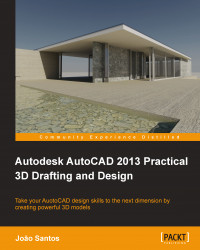Since for ever, documentation is a key part of 3D modeling. AutoCAD has several commands for creating projection, views, and sections from the model.
There are two commands for obtaining sections, the first one being more flexible and allowing the analyzation of 3D models.
The
SECTIONPLANE command (alias SPLANE) allows you to specify visual section cuts, composed of one or more planes. The command can be accessed on the ribbon, Home tab, Section panel, or on the Draw/Modeling menu bar. It can section solids, surfaces, and meshes.
The command prompts for the selection of a face or by specifying a point that defines the beginning of the section plane:
Command: SECTIONPLANE Select face or any point to locate section line or [Draw section/Orthographic]: Face selection
After selecting the face, a plane is placed coincident with that face. This new object is called a section object, it will include all models and can then be activated and moved....