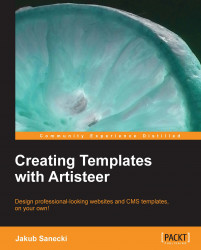In this section, we will go through the more advanced functionality in Artisteer that enables you to extend the number of template positions generated by default. But before we start, we will learn how to display the available positions and their names in Joomla!. You will need this information to use additional positions efficiently.
To check the position of a Joomla! Template, do the following:
Log in to the Joomla! administrative panel.
Navigate to Extension | Template Manager from the menu.
Click on the Options button on the toolbar.
Enable the Preview Module Positions option.

Click on Save & Close.
With this function enabled, go to your page, using the address that is in the format http://address-of-your-site/index.php?tp=1.
You should see your home page, but its name will be displayed in every template position:

Special address displays positions' names and locations in Joomla!