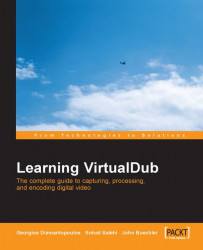File settings in VirtualDub include defining the name and path, and allocating space for storing capturing data. All these settings can be done from the File menu:
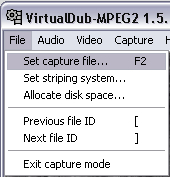
By default, the first captured data is stored with the name of capture.avi in the My Documents\Captured Files\Videos\ folder:

However, we can set our favorite name and path by using the File | Set capture file option (or pressing F2). We can define the desired settings in the window that appears, as illustrated above.
After defining the base file name, every time we capture analogue signals, a counter increments the number of the file name and prepares it for the next capture.
For example, suppose we set the file name sample.avi at the root directory of c:\. After the first capture if we try to capture data one more time, the number 1 will be added to the file name (i.e. c:\capture1.avi ); for the next capture 2 will be added (i.e. c:\capture2.avi), and so on.
Regardless of what number we use for file names, in the...