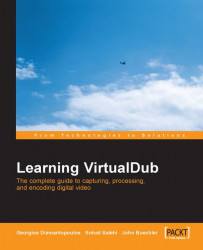There are three options in the Audio menu for receiving audio signals from the capture card, setting sound volume and channel balance, and the sound compression scheme:

If the captured signals are without sound, then we must check out the internal Windows mixer to make sure Line in is selected as the audio source.
Selecting the Audio | Windows mixer option will show the mixer, in which the audio input source can be set:

In the Volume meter dialog box, we should see one of following images, depending upon whether we have stereo or mono settings. We can use the VUMeter, Oscilloscope, and Analyzer radio buttons for changing sound balance, volumes, and the graphical representation of audio signals:

We can set stereo or mono sound at the bottom of the VirtualDub window. Just click on this button and hold the mouse button for a while. From the following list, we can choose our desired sound settings for capturing. For the example given above (capturing for DVD), we need to select...