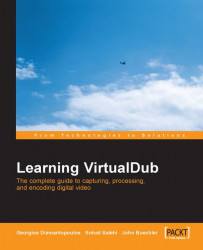The Video menu provides many more options than the Audio menu. Some of these options are used for visualization in VirtualDub capture mode, and some of them are used for video capture settings:

The first step in the video settings is defining the video format. Press F (or choose Video | Format) to activate the Video Format dialog box. There are two drop-down lists that we can use for setting the frame size and pixel format.
A box next to these two fields shows the size of each uncompressed frame, based on the selected options. For example, if we select 320x240 for Resolution and RGB 555 (16 bit) for Pixel Depth, then the size of each frame can be computed as:
320 (pixels) x 240 (pixels) x 2 (bytes or 16bit) = 153600
This field is designed to give an overall idea about the size of the captured video:

Select YUY2, since we have decided to capture data for a DVD. We can then choose the MPEG 4 codec later. After setting frame size and pixel format, press Apply, and then OK to close...