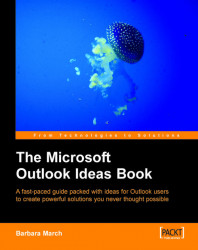We will begin with creating the Contacts view.
1. Create a Contacts folder specifically for the details of your contacts at companies that supply goods or services, named Suppliers.
2. Create Categories for your supplier companies that describe, in general terms, their trade or profession. For example, Architects, Lawyers, Building Supplies, etc.
3. Create a new table-type view from the Define Views | New option and name the view Business Directory.
4. In the View Summary dialog box, click Fields, and select the fields: Company, Full Name, Email, Country/Region, Business Phone, Business Fax, and Mobile Phone, and click OK.
5. Create a new manual field as follows:
Field
Type
Format
Purpose
Commodity
Text
Text
To record the specific commodities or services that each supplier provides, e.g. Category = Architects, Commodity = Major Projects > 10m
6. Set Group By to Categories and then by Commodity.